The Excitement… Then the Disappointment
Every time Apple releases a new iOS update, there’s buzz. Everyone’s curious: What’s new? What changed? Did Apple finally fix that thing I hated?
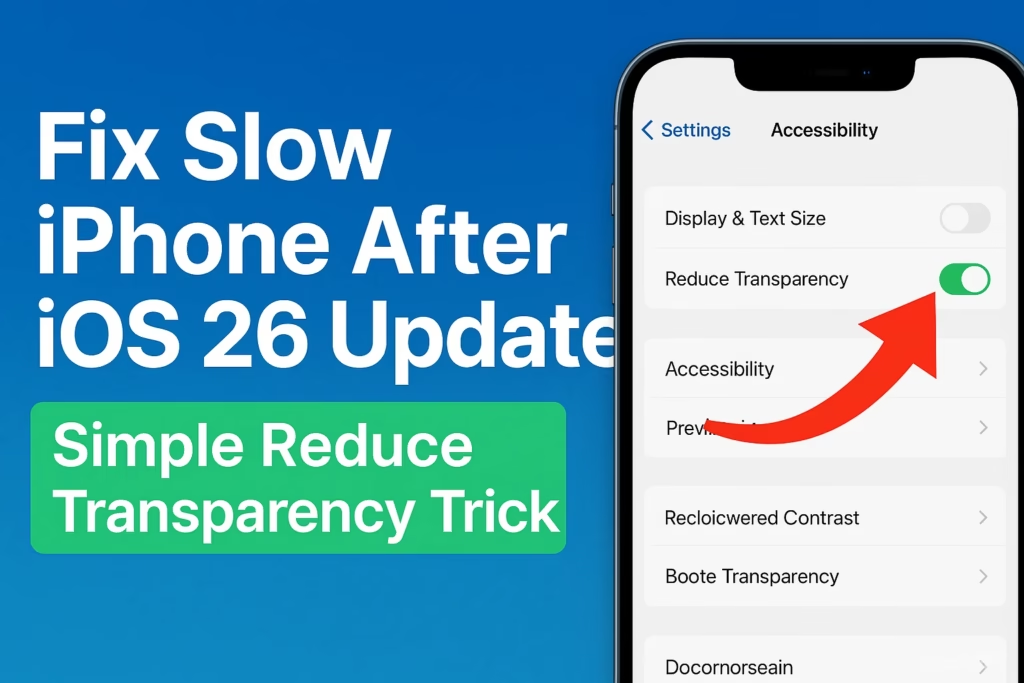
PTA Crackdown on Illegal SIMs and Gray Telecom Networks in Karachi
When iOS 26 rolled out, it was no different. Apple hyped up the new design tweaks and “glass” effects, and many of us rushed to update. At first glance, it looks slick. But then reality set in.
Suddenly, your iPhone doesn’t feel the same. Apps are sluggish, swipes stutter, and it almost feels like your phone aged overnight. If this sounds familiar, you’re not imagining it.
Why iOS 26 Made Some iPhones Slower
Here’s the deal: the new frosted-glass backgrounds and subtle transparency effects look gorgeous, but they come at a cost.
Your iPhone has to constantly render those effects live—every time you open Control Center, notifications, or scroll between screens. For the latest iPhones, no problem. But if you’re on something like an iPhone 11, 12, or even 13, that extra work can slow things down.
Think of it like this:
- iOS 26 wants your phone to be a designer’s canvas.
- But you just want it to run fast and not die by 3 p.m.
The good news? You don’t need a new phone. You just need to flip one hidden switch.
The Secret Setting: Reduce Transparency
Buried inside your iPhone’s Accessibility settings is a little toggle called Reduce Transparency. Apple designed it for people who want better visibility, but guess what—it’s also a performance booster.
Here’s what happens when you turn it on:
- Those fancy frosted-glass panels get replaced with solid colors.
- Your iPhone no longer wastes energy on pretty visuals.
- Suddenly, everything feels snappier—apps launch quicker, scrolling is smoother, and your battery doesn’t drain as fast.
It’s like telling your iPhone: “Forget the makeup, just give me speed.”
How to Turn On Reduce Transparency (Takes 20 Seconds)
- Open the Settings app.
- Scroll down and tap Accessibility.
- Tap Display & Text Size.
- Find Reduce Transparency and switch it ON.
That’s it. No restart needed. You’ll notice the difference immediately.
What You’ll Notice Right Away
- Menus feel cleaner—no more cloudy glass, just solid backgrounds.
- Scrolling feels faster, especially in apps like Messages and Safari.
- Battery life gets a small but real boost.
It won’t magically turn your iPhone into an iPhone 16 Pro, but it will make daily use less frustrating.
Bonus Tip: Increase Contrast for Extra Clarity
Want to take it one step further? Right in the same menu, there’s another setting: Increase Contrast.
When you turn this on, text and buttons pop more against the background. It’s easier to read in sunlight, and it works beautifully with Reduce Transparency.
To try it:
- Go back to Settings → Accessibility → Display & Text Size.
- Toggle Increase Contrast ON.
This isn’t just about speed—it’s about making your iPhone easier to use.
A Real User Story
Let’s say you have an iPhone 12, like Sarah. She updated to iOS 26 and immediately noticed something was off. Apps hesitated, scrolling lagged, and she thought: “Great, Apple’s forcing me to buy a new phone.”
But instead of panicking, Sarah googled around, found the Reduce Transparency tip, and tried it. Instantly, her iPhone felt alive again. No lag, smoother animations, and she didn’t need to spend a single dollar.
That’s the kind of fix we love.
Why This Works
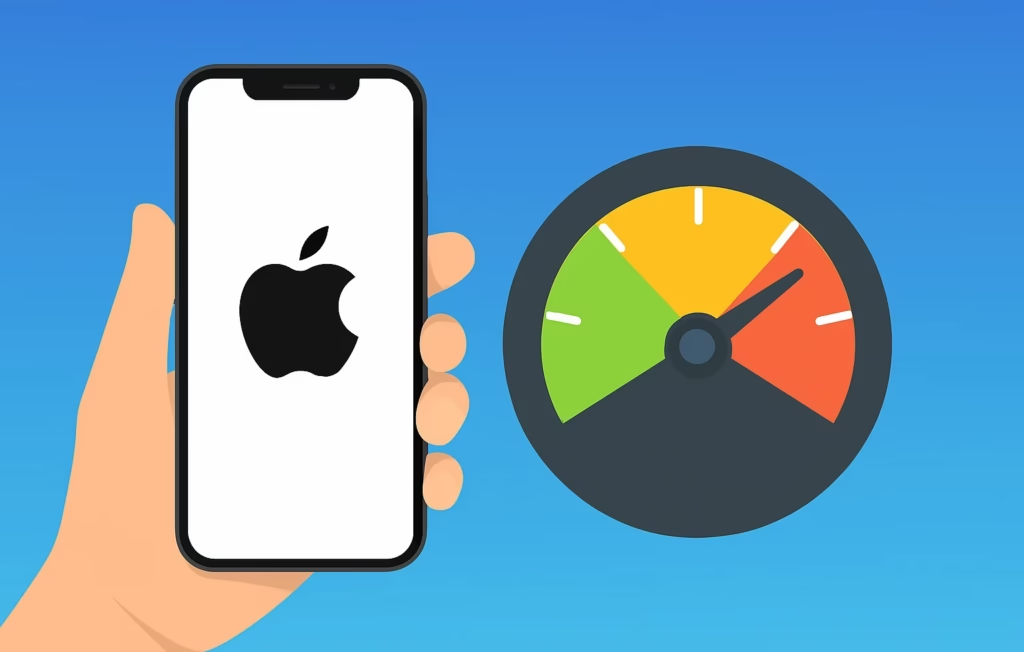
Your iPhone is powerful, but it has limits. Rendering glass effects uses up both CPU and GPU resources. By reducing transparency, you’re removing that extra workload.
It’s like cleaning out your backpack before a hike—you still get to the destination, but without carrying unnecessary weight.
And the best part? It’s reversible. If you miss the fancy effects, just turn it back off.
Other Little Tricks to Speed Up iOS 26
While Reduce Transparency is the biggest win, here are a couple of extra things you can try:
- Restart your phone once a week. Small thing, big difference.
- Update your apps. Sometimes the lag isn’t iOS—it’s outdated apps.
- Turn off Background App Refresh. Saves both speed and battery.
But if you only do one thing, make it Reduce Transparency.
FAQs About iPhone Slowing Down on iOS 26
Q: Does this only help older iPhones?
A: It helps all models, but you’ll notice it most on iPhone 11, 12, 13, and SE models.
Q: Will I lose any features?
A: Nope. You just lose the glassy backgrounds. Everything else works exactly the same.
Q: Does this also fix battery drain?
A: Yes—less graphic processing means better efficiency.
Q: Is this safe?
A: 100%. It’s an Apple feature, not a hack.
Final Takeaway
If your iPhone feels slow after the iOS 26 update, don’t assume the worst. Apple didn’t secretly “kill” your phone, and you don’t need to spend $1,000 on an upgrade.
Instead, head into Settings and flip on Reduce Transparency. In less than a minute, you’ll:
- Speed up your iPhone
- Get smoother scrolling
- Save some battery life
- Enjoy a cleaner, simpler look
Sometimes, the smartest fixes are the ones Apple quietly leaves for us to discover.
So go on—give it a try. Your iPhone will thank you, and you’ll fall in love with it all over again.
