Meta Description: Your computer feels slow? Chrome takes too long to load? Here are two simple settings inside Google Chrome that can make both your PC and browser faster in just a few clicks.
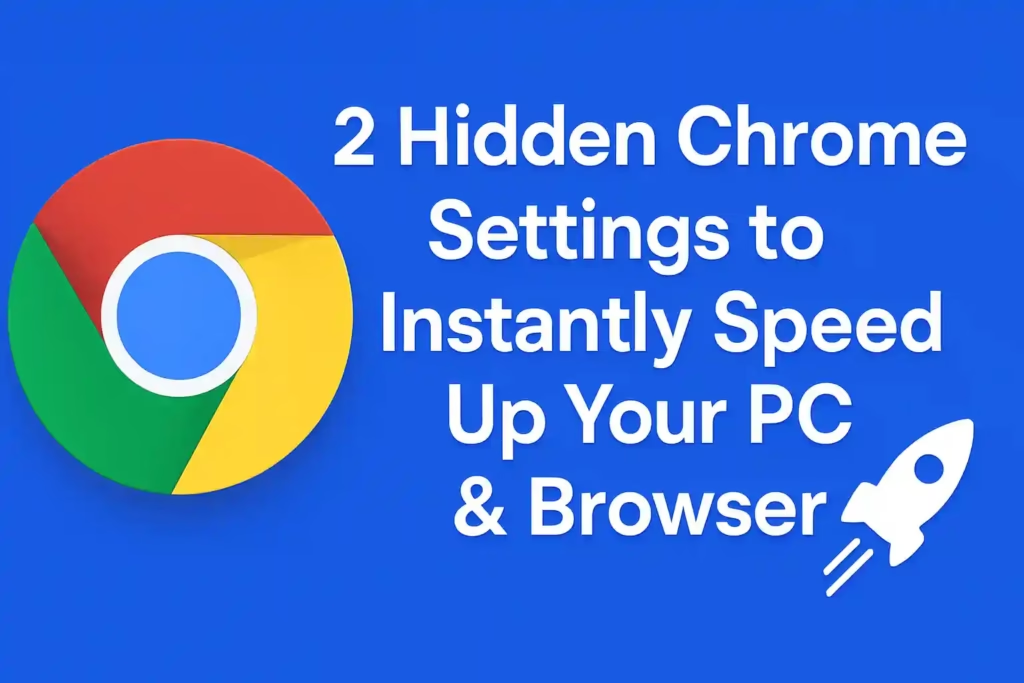
A Common Problem We All Face
Have you ever noticed your computer slowing down even when you closed Chrome? Or maybe Chrome itself feels heavy and takes forever to load websites?
FBR to Monitor Phone Calls and Internet to Catch Tax Evaders in Pakistan
You’re not alone. Millions of people face this problem every day. Chrome is a powerful browser, but it eats up a lot of memory and keeps running in the background—even when you’re not using it. That’s why your PC feels slow and unresponsive.
But here’s the good news: with just two quick settings inside Chrome, you can fix this problem. One setting makes your computer faster, and the other makes Chrome itself quicker. And the best part? It only takes a minute to change them.
Setting 1: Stop Chrome from Slowing Down Your Computer
Here’s what happens: when you close Chrome, it doesn’t really shut down. It keeps running apps in the background, quietly eating your computer’s resources.
But you can stop it easily:
- Open Chrome.
- Click the three dots menu in the top-right corner.
- Go to Settings.
- Scroll down to System.
- Find “Continue running background apps when Google Chrome is closed.”
- Switch it off.
What happens after this?
- Chrome stops running secretly when you close it.
- Your computer feels lighter and faster.
- On laptops, your battery lasts longer.
It’s like telling Chrome: “Hey, when I close you, stay closed.”
Setting 2: Make Chrome Load Websites Faster
The second trick speeds up Chrome itself. Normally, Chrome waits until you click a website before it starts loading. That’s why some sites feel slow.
But with Extended Preloading, Chrome starts preparing websites in advance.
Here’s how to turn it on:
- Open Chrome Settings.
- Click Performance.
- Scroll down to Extended Preloading.
- Switch it on.
What happens after this?
- Chrome gets ready before you click.
- Websites like Gmail, YouTube, and Facebook open almost instantly.
- Browsing feels smooth and quick.
Think of it as Chrome saying: “I knew you were going to click that, so I already got it ready for you.”
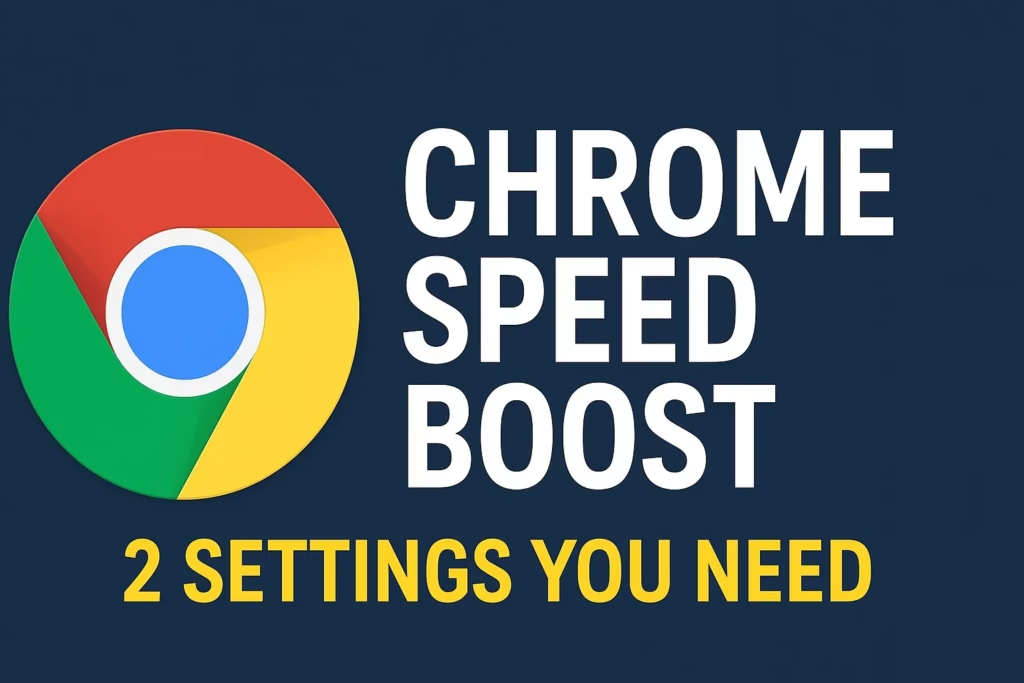
Why These Two Tweaks Are a Game-Changer
Just by flipping these two switches, you’ll notice a big difference:
- 🚀 Your PC runs faster.
- ⚡ Chrome loads websites quickly.
- 🔋 Laptop users enjoy longer battery life.
- 😌 Less lag, smoother multitasking.
Small changes, but huge impact.
https://chromewebstore.google.com/?pli=1
Imagine This
You’re working on your computer. You close Chrome, but the PC still feels heavy. That’s because Chrome is secretly running in the background. After switching it off, your computer finally breathes and runs smoothly.
Now you open Chrome, click on YouTube—and boom, it loads instantly. No waiting, no lag. That’s the power of extended preloading.
Quick FAQ
Will I miss notifications if I turn off background apps?
Yes, but only when Chrome is closed. If you need notifications, just keep Chrome open.
Is preloading safe?
Totally safe. Chrome just loads sites faster—it won’t harm your PC.
Do I need to restart after these changes?
Nope. They work instantly.
Final Words
Google Chrome is amazing, but it can slow you down if you leave the wrong settings on. The fix is simple:
- Turn off background apps → your computer runs faster.
- Turn on extended preloading → your Chrome browser feels smoother.
That’s it. Just two easy settings, and you’ll notice a big difference right away.
If your computer feels slow, don’t blame it on age or performance—sometimes, it’s just Chrome being a little greedy. Flip these two switches today, and enjoy a faster, lighter experience.
